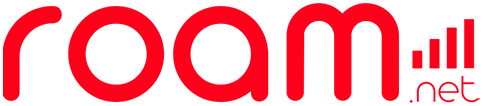Where do you need internet?
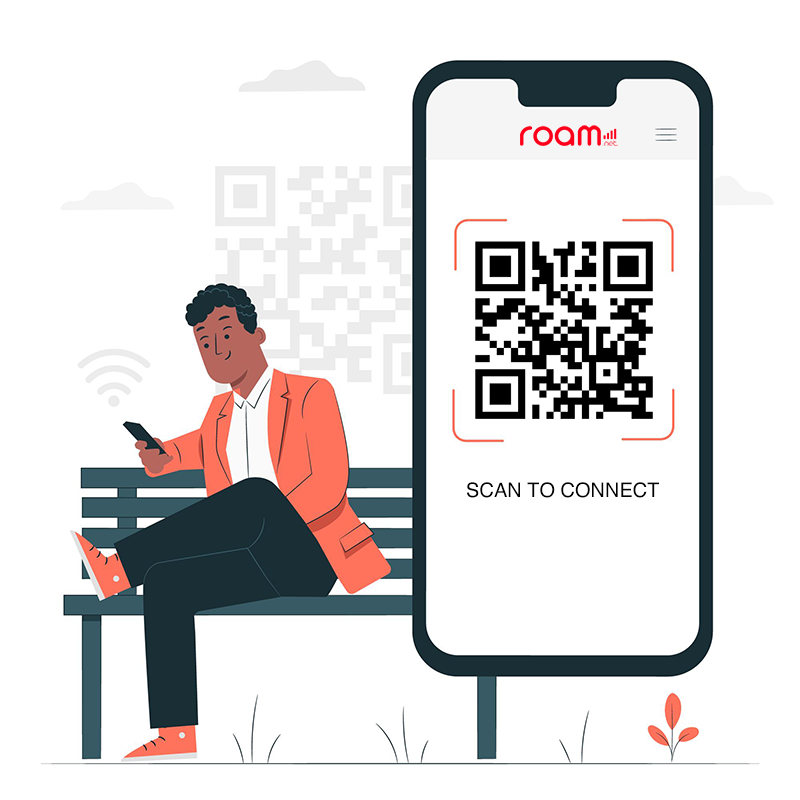
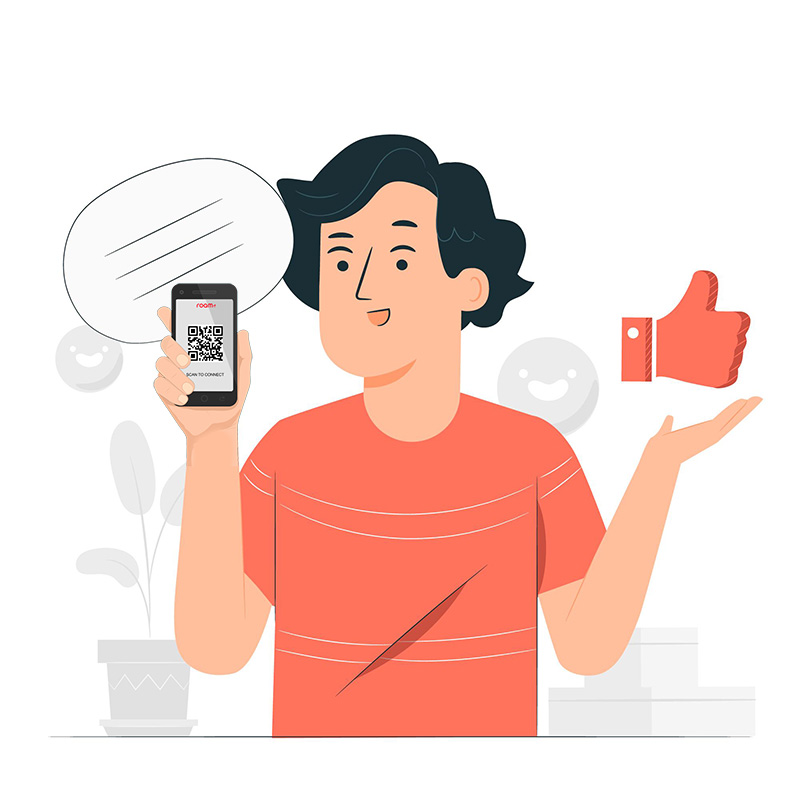
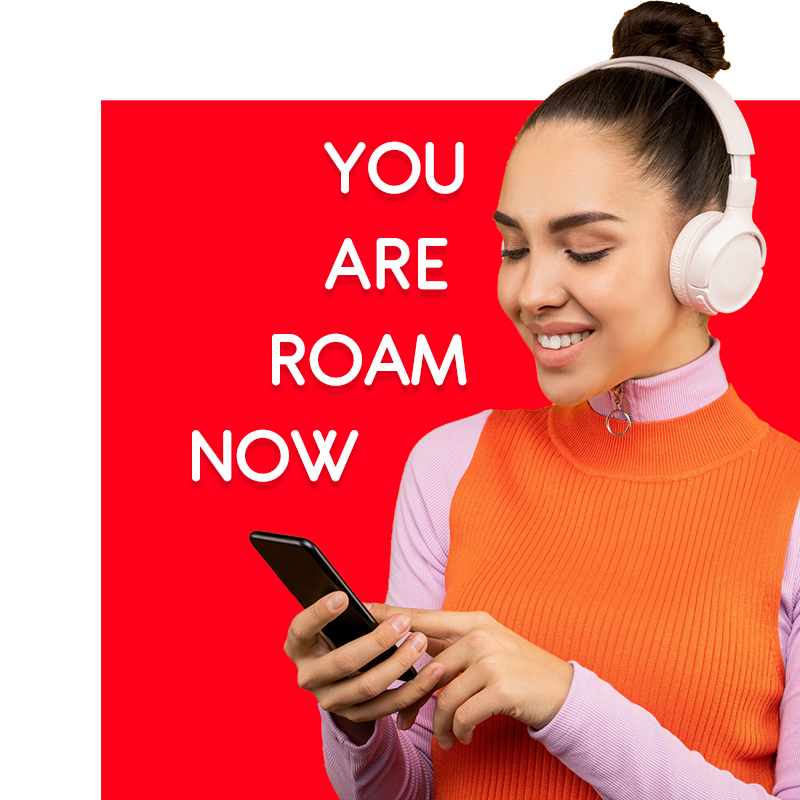

How e-SIM works?
Click on the video to watch the instructions.
1. Is your device e-SIM compatible?
Check here that your device is e-SIM compatible and buy your data plan. Your device must be compatible with the e-SIM technology. After verifying, look for your destination and buy a data plan that suits your needs.
2. Follow the installation instructions
Check the installation instructions email we sent you upon purchasing your e-SIM to complete the installation process.
3. Activate your e-SIM after landing
Activate your e-SIM when you arrive at your destination, but remember: You will need a Wi-Fi connection for this!
FAQ
The e-SIMs are the most modern, convenient and cost-effective way to ensure your internet connection in hundreds of places around the world. Roam.net offers e-SIM for your international travels, covering over 150 destinations worldwide! Staying connected to the internet during your trip has never been easier:
- Check if your phone is compatible with e-SIM technology
- Purchase your e-SIM with just a few clicks
- Receive a QR code via email
- Easily install your e-SIM
- Activate the e-SIM when arrives at your destination. Remembering you’ll need a Wi-Fi connection for this.
Quite practical, don't you think?
Yes, it is necessary for your phone to be compatible with e-SIMs. This information should be checked on your device model or check our Compatible Devices page.
Yes, you need to make sure that your device is carrier unlocked and compatible; in other words, your device should be free to work with any carrier.
Using a QR code for the Roam.Net e-SIM is the easiest way to connect to the internet. To get your code, you just need to follow these steps:
- Go to the Roam.Net homepage.
- Check if your phone is compatible with e-SIM technology
- Choose the destination for which you need a connection (you can do this directly in the main menu or using the search function).
- Select your destination (country or countries) and the number of days.
- Make your purchase. You will receive a purchase confirmation email in less than 5 minutes, along with the QR code containing your e-SIM.
- Scan the code with a compatible phone a few hours before your trip and activate data roaming at your destination to stay connected.
No. Camera scanning is the beginning of the process. You need to access your phone's settings menu and follow the correct process for your phone to recognize and understand that you are scanning an e-SIM Roam.net.
The eSim Roam can be installed in two ways:
Start by opening the QR Code reader on your device and scanning the QR Code or go to Settings and choose one of the offered modes. The email you received contains the QRCode. You should print the QR Code to proceed with the scanning using your phone's camera, or use another device that allows the same scanning procedure. You can take a photo of the QR Code and store it in your photos. If you are unable to print and scan the QR Code or don't have the option to scan it with another phone, copy the SM + DP code from the email sent by Roam.net into your phone's notepad. During activation, paste the code in the area shown below:
Setting up with QR Code scanning:
- Open your phone's camera and point it at the Roam QR Code you received.
- Follow the prompts on your device to install a new Roam.net eSim Cellular Plan.
- Your phone will suggest a name for this new plan; choose one of your preference.
- Continue following the instructions on the presented screens and confirm each step.
- At the end, the "Main and active" account should be disabled, allowing the Roam.net eSim to become the default.
- Restart your device.
IMPORTANT: Install hours before your trip and activate it during your flight or upon arrival at your destination. Ensure stable internet connection throughout the process. Note that the QR Code can only be scanned once. Do not remove the Roam.net e-SIM from your device, as you won't be able to use it again. If you need assistance, contact us at contactus@useroam.net.
Tap on Settings > Cellular > Add eSIM > Use QR Code
Options:
- Point the camera at the QR code if you printed the email, or tap on Open Photos if you took a picture of the QR code and saved it in Photos
- Enter details manually. In this option, the SM+TP codes received in the email should have been previously copied to a specific area on your phone.
No, it's not possible to install an e-SIM without a Wi-Fi connection as you need connectivity to scan the QR code correctly or have the codes recognized.
We recommend installing the Roam.Net e-SIM at home before traveling to ensure access to a reliable Wi-Fi connection.
Important: Scan the QR code to install your e-SIM, but do not activate it for mobile data yet. Wait until you reach your destination to activate it.
As you will need an internet connection to configure your e-SIM, we suggest installing your e-SIM before your departure. You can wait until you arrive in the destination country to activate your e-SIM, but remember that you will need a Wi-Fi connection to complete the installation process.
All e-SIMs have a maximum daily data usage limit and last according to the purchased Roam plan. When the plan period comes to an end, the e-SIM stops working.
If you find that you need more data than your e-SIM provides, the best option is to recharge your e-SIM card with the right amount of data for you. This will ensure that you never run out of Internet when you need it the most.
Yes, configure your device to use your SIM card for calls and text messages, and your Roam.Net e-SIM for data. Remember that if you leave your SIM card activated, your carrier may apply data roaming charges for making or receiving calls and for sending or receiving text messages.
A cell phone needs a carrier to make calls and connect to the internet. If your phone is unlocked, it means it can connect to the network of any carrier. If your phone is locked, it means that, as part of your contract, it can only connect to the network of a specific carrier. Therefore, if you insert a new SIM card or e-SIM, it won't work on your phone.
Only carrier-unlocked phones are compatible with e-SIMs. Make sure your phone is carrier-unlocked before purchasing a Roam.Net e-SIM.
There are four ways:
- Where you bought your phone:
If you bought your cellphone directly from the manufacturer's store (such as Apple or Samsung), it is likely to be unlocked. However, if you purchased your phone from a telecommunications carrier, it may be tied to that specific carrier, meaning you cannot use an e-SIM on it. - Use another SIM card:
The easiest way to find out if your phone is unlocked is to borrow a SIM card from a friend or family member. If you can use this SIM card to make a call or send a text message on your phone, it means your phone is unlocked. If you cannot make calls or send text messages with the new SIM card, it means your phone is tied to your carrier and cannot be used with e-SIMs. - Check your settings (iPhone only) The following steps work with iOS 14 and later:
3.1 Go to the Settings menu
3.2 Scroll down and tap on General
3.3 Go to the 'About' section
3.4 Scroll down and look for Carrier Lock or Network Provider Lock. "No SIM restrictions" indicates that your iPhone/iPad is unlocked and compatible with e-SIMs. Otherwise, your iPhone/iPad must be tied to a specific carrier. - Contact your provider
As a last resort, you can contact your carrier. They should inform you whether your phone is unlocked or tied to their network. They can also assist you in unlocking your phone.
In addition to being carrier-unlocked, your phone must be compatible with e-SIM. Check our Compatible Devices page!
If you can't locate the QR code or accidentally deleted it, please contact us by sending an email to contactus@useroam.net or through our online chat, and we will resend the code to you.
Our customer support team is available 24/7.
We take care of all the details to ensure you have the best experience with us, but if you're having trouble scanning your QR code, please observe the following:
- Is your phone compatible with e-SIMs?
If you're unsure, check our updated list to see if your phone model is included.
If your phone is not compatible, you cannot use e-SIM. - Are you scanning in your phone's settings menu?
You cannot scan the QR code from your phone's camera. You must access your phone's settings menu and follow the correct process for your phone to recognize that you're scanning an e-SIM. - Are you connected to Wi-Fi?
You cannot install an e-SIM without a Wi-Fi connection. If you're not connected, you won't be able to scan the QR code correctly.
We recommend installing an e-SIM at home before traveling to ensure a reliable Wi-Fi connection. Important: Scan the code to install your e-SIM, but don't activate it for mobile data yet. Wait until you reach your destination to activate data roaming. - Try setting up your e-SIM manually
If your QR code still isn't being read, there may be an issue with your phone's camera. In this case, enter the code manually.
Each e-SIM has a reference number that you can use to activate it. Roam.Net sends the reference number in the same email as your QR code. When prompted to scan the QR code, tap "Enter details manually" and input the data sent to you for manual installation. Alternatively, take a simple photo of the QR code and proceed with reading it. - Have you already scanned your e-SIM QR code?
An e-SIM QR code can only be scanned once. It won't work if you try to scan it multiple times, and you may receive a message saying, "Data plan cannot be added."
It's possible that you've already successfully installed your e-SIM, so check your SIM card manager/phone settings to see if the e-SIM is on your phone. If your e-SIM isn't installed, contact us through our website. - Your e-SIM QR code still doesn't work ?
If you've tried all the methods above and still can't scan your QR code, please contact us directly through our online chat. Our customer support team works 24/7.
The Roam.Net e-SIM provides data plans so you can connect to the internet during your trip and not worry about unexpected roaming charges.
For the USA, you also have the option to subscribe to a number for making or receiving calls.
Roam.Net e-SIMs are valid only during the chosen plan's duration on our website. If you don't use all your data, it will be forfeited and cannot be accessed again after the specified end date selected during your purchase.
The e-SIM QR Code is sent at the time of your purchase. After payment confirmation, you should receive an email within a few minutes. If you don't find the email in your inbox, it may have gone to your spam folder. If you don't receive your code after 10 minutes from the confirmation of your purchase on our website, please seek assistance through our online chat.
To use the same Roam.net e-Sim for a longer period beyond the contracted one, just make a new purchase on the website and follow the same procedure. In this case, keep the Roam.net e-Sim in your device.
Yes, it is possible. Just purchase the desired package on the Roam.net website. In this case, keep the Roam e-Sim in your device.
Yes, we offer e-SIMs with unlimited data for some of our most popular destinations: Europe, United States, Mexico, Thailand, Indonesia, Japan, and China. You can travel with peace of mind as you will always be covered.
Yes, Roam.Net offers plans for multiple countries, making it convenient if you are traveling to several different countries on a single trip. Your Roam.Net e-SIM automatically connects to the best network in that country. On our website, you can find e-SIMs for various regions of the world, ensuring internet connectivity in multiple countries.
Here are the main countries covered by the data plan in the European Union: Austria, Belgium, Bulgaria, Croatia, Germany, Cyprus, Germany, Faroe Islands, Finland, Greece, France, Italy, Latvia, Lithuania, Malta, Poland, Portugal, Romania, Slovenia, Spain, Sweden, Netherlands and England.
And also: Albania, Belarus, Bosnia and Herzegovina, Estonia, Georgia, Gibraltar, Iceland, Ireland, Isle of Man, Jersey (NTC), Liechtenstein, Luxembourg, Mayotte, Moldova, Montenegro, Norway, Czech Republic, Reunion (France), Russia, Serbia, Slovakia, Switzerland, Turkey, and Ukraine.
Argentina, Bolivia, Brazil, Chile, Colombia, Costa Rica, Puerto Rico, Ecuador, El Salvador, Guatemala, Honduras, Nicaragua, Paraguay, Peru, and Uruguay.
Cambodia, Indonesia, Japan, Laos, Malaysia, Philippines, Singapore, South Korea, Taiwan, Thailand, and Vietnam.
Canada, Mexico, and the USA.
Antigua and Barbuda, Aruba, Barbados, Bermuda, British Virgin Islands, Cayman Islands, Dominica, French Guiana, Haiti, Jamaica, Martinique, Saint Kitts and Nevis, Saint Lucia, Saint Vincent and the Grenadines, Trinidad & Tobago and Turks and Caicos Islands.

ABOUT ROAM.NET
GET IN TOUCH
ROAM.NET © 2024 – Powered by buonora.club – All rights reserved.